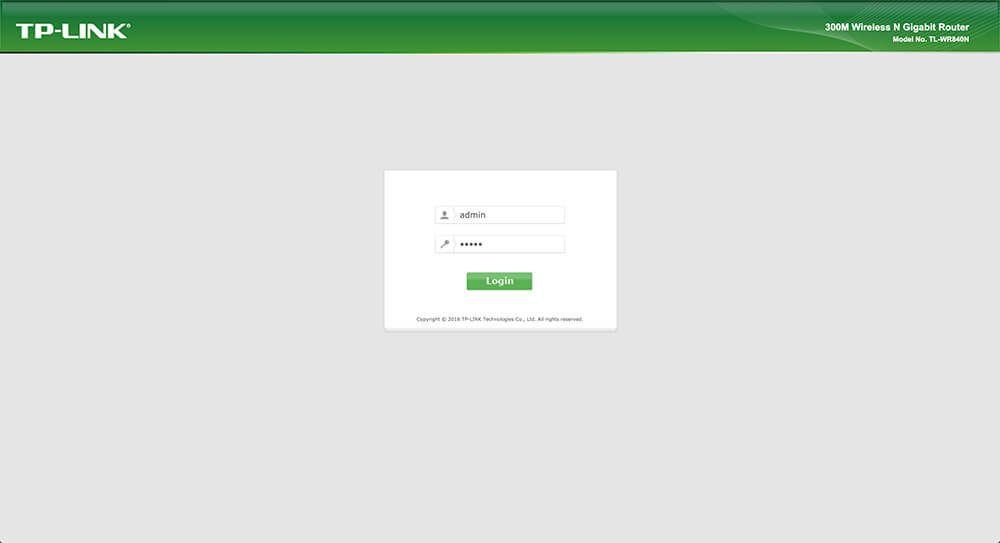TP-Link Login – tplinklogin.net is the Admin Panel page for TP-Link Router from where you can change default settings of the router and wireless network. tplinklogin.net can be accessed only when you’re connected to the TP-Link router either wirelessly or through a cable, otherwise, this website can not be accessed. You can use this webpage to made change to the settings of your TP-Link Router.
TP-Link Login – tplinklogin.net
Follow these steps to login into the TP-Link Router Panel. Make sure that you’re connected to the TP-Link Network, either wirelessly or through an Ethernet cable.
- Open your web browser.
- In the URL bar, type http://tplinklogin.net or http://192.168.0.1 (default gateway IP address for TP-Link).
- A login page for TP-Link Router will appear asking you to enter the username and password. The default username and password is “admin” in lowercase letters.
- After entering the username and password, you will be logged in into TP-Link Admin Panel – tplinklogin.net.
Troubleshooting / Unable to Login
- If you are unable to login into the Admin Panel using the default login credentials, then it may be that someone might have changed the password or the default login credentials for your model might be different.
- Try looking for the label below your router, the default login credentials are usually mentioned there. If there are not working then you can try factory resetting your router, which will reset everything to default.
To factory reset your router;
- Take a paperclip or a needle and press and hold the hidden RESET button on the back of your router for 10-15 seconds.
- The router will reboot itself, after which everything will be back to the defaults. You can then log in using the default login credentials.