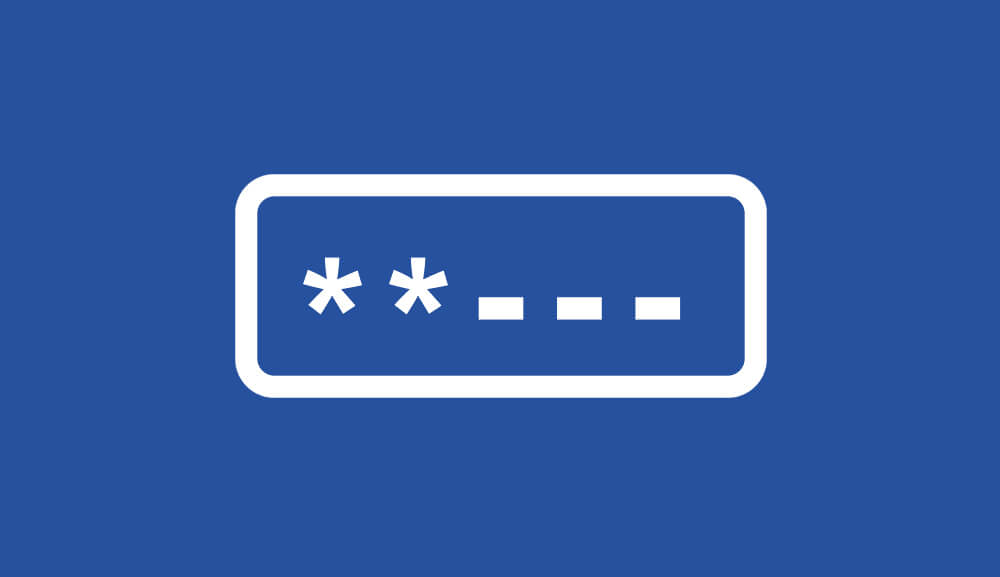It is important that you change the password of your router occasionally so that no one is able to intrude with the settings of the routers and login into the Admin Panel of your router without your consent. Changing the Router Password is easy and you can follow these guides below to change the Router Password.
TP-LINK
To change the password of your TP-Link Router, follow these steps: (Make sure that you are connected to the router)
- Open a web browser.
- In the Address Bar, type the default LAN IP Address i.e http://192.168.0.1/ or http://192.168.1.1/ and press Enter.
- A login page will appear. Type the login username and password to continue.
- The default username for TP-Link Routers is admin and the default password is password.
- Once you are inside the Admin Interface of the router, navigate to Management > Access Control > Password.
- Now, enter your old password along with the new password.
- Click on the Save/Apply button to change the password.
D-Link
To change the password of your D-Link Router, follow these steps: (Make sure that you are connected to the router)
- Launch a web browser.
- In the URL, type http://dlinkrouter.local or http://192.168.0.1 and press Enter.
- A login window will be displayed asking you to enter the login username and password.
- The default username for D-Link Routers is admin and the default password is admin/blank.
- Once logged in, go to Tools > Admin > Admin Password.
- Enter the new password.
- Click on Save Settings to confirm the change.
NETGEAR
To change the password of your NETGEAR Router, follow these steps: (Make sure that you are connected to the router)
- Open a web browser.
- In the URL bar, type http://routerlogin.net or the default gateway address of your router.
- A login page will appear asking you to enter the login username and password.
- The default username is admin and the default password is password.
- Now that you are logged in, go to ADVANCED > Administration > Set Password.
- Type the old password, and enter the new password twice for confirmation.
- If you want, you can Enable Password Recovery.
- Click on Apply to save the changes.
Linksys
To change the password of your Linksys Router, follow these steps: (Make sure that you are connected to the router)
- Open an Internet browser.
- Go to 192.168.1.1, the default gateway address for Linksys routers.
- A login window will appear. You will have to enter the username and password to continue.
- The default username for Linksys blank field while the default password is admin.
- Once you are inside the Admin Panel, go to Administration > Router Password.
- Now, enter the new password twice in the given fields.
- Click on Save to save the changes.