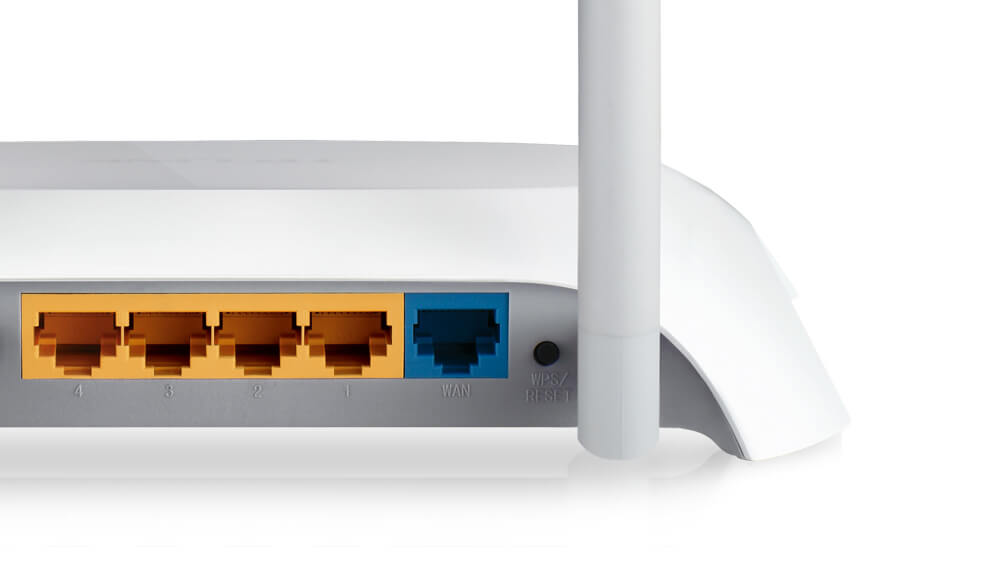Factory Resetting the router can be very useful in times especially when you have messed up the settings of the router while configuring the router or when you have forgotten the username and/or password of the router or the Wi-Fi Network.
In such cases, the manufacturers give the users an option to reset their router to Factory Defaults. When you perform a factory reset on your router then all of the settings of the router are reset to the factory defaults. This corrects all the deviations and your router performs optimally, just like a new one.
How to Reset TP-Link Router to Factory Default?
To reset your TP-Link Router to the Factory Defaults, follow these steps given below. Make sure that you follow each step and don’t miss out on any step.
- With your router turned on, locate the hidden RESET button on the back of the router. (This button is usually small and hidden inside a small hole)
- Take a small, pointy object such as a toothpick or a paperclip.
- Now, press and hold that button for 10-15 seconds until the system LED starts to flash quickly.
- Release the RESET button and let the router reboot.
- Everything will be now reset to the factory defaults.
- Now, connect your PC to the router through an Ethernet Cable.
- Open a web browser and head over to 192.168.0.1 or 192.168.1.1 to access the Admin Panel of the router.
- A login page will appear. Enter the login username and password. (The default username and password for TP-Link Routers is admin.
- Now, follow the on-screen instructions to set up your router.